EVM Quickstart
Flow EVM is an EVM-equivalent blockchain that combines the advantages of Flow, including security, low-cost gas, and native VRF with compatibility with existing blockchain applications tools and contracts. If it works on another EVM-equivalent blockchain, it should work on Flow EVM!
This guide is a self-contained quickstart that walks you through deploying a contract on Flow EVM testnet with Hardhat and testing it with testnet Flowscan.
If you prefer, check out our tutorials for Remix and Foundry for information on how to deploy a contract with those platforms.
To learn more about wallets and configurations, see this article.
Network information
Flow EVM has the following public RPC nodes available:
Mainnet
| Name | Value |
|---|---|
| Network Name | Flow EVM Mainnet |
| Description | The public RPC URL for Flow Mainnet |
| RPC Endpoint | https://mainnet.evm.nodes.onflow.org |
| Chain ID | 747 |
| Currency Symbol | FLOW |
| Block Explorer | https://evm.flowscan.io |
Testnet
| Name | Value |
|---|---|
| Network Name | Flow EVM Testnet |
| Description | The public RPC URL for Flow Testnet |
| RPC Endpoint | https://testnet.evm.nodes.onflow.org |
| Chain ID | 545 |
| Currency Symbol | FLOW |
| Block Explorer | https://evm-testnet.flowscan.io |
Objectives
After completing this guide, you'll be able to:
- Fund a wallet with testnet tokens from the Flow Faucet
- Deploy a contract on Flow EVM Testnet
- Interact with a contract using Flowscan
- Utilize automatically sponsored gas with the Flow Wallet on testnet and mainnet
Prerequisites
Traditional cryptocurrency wallet
EVM Accounts created by the Flow wallet have unique properties that allow for powerful features, but they do not have recovery phrases or private keys that can be exported in a way that's compatible with Hardhat. As a result, you'll need to use a traditional EOA and MetaMask or the wallet of your choice to deploy your contracts.
Deploy your contract
For this exercise, we'll use a Button Clicker Contract that's relatively simple, but includes several OpenZeppelin contracts. This way, we can walk through the process to configure your project to use these common imports.
If you really want to speedrun this tutorial:
- Fork the Button Clicker Contract repo.
- Run
npm install. - Add a
.envwith your deploy wallet key asDEPLOY_WALLET_1. - Deploy with
npx hardhat ignition deploy ./ignition/modules/ClickToken.ts --network flowTestnet.
When finished, skip to the frontend section.
Hardhat setup
Open a terminal window and navigate either to the folder where you wish to create your project folder or an empty project folder:
-
Run the following command:
_10npx hardhat init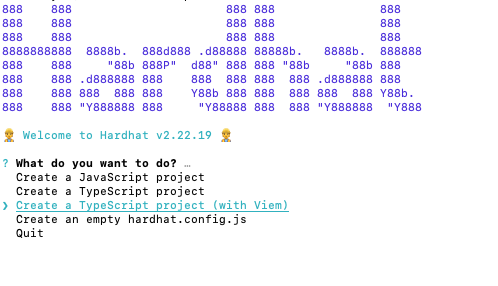
-
Select Create a TypeScript project (with Viem).
-
Enter
.if you ran the command from an empty folder, or enter a path. -
Choose the defaults for the remaining options, then open the project in your editor.
Environment setup
To set up an environment:
-
Add a
.env. -
Within it, add an environment variable called
DEPLOY_WALLET_1with your deployment wallet's private key:_10DEPLOY_WALLET_1=<YOUR_PRIVATE_KEY>
The private key functions the same as the recovery phrase for a wallet. Anyone with the key can drain the wallet at any time! Use separate wallets for development and never commit a key to a repo.
Hardhat config
We'll be using OpenZeppelin Contracts in the following steps:
-
Install them and then open the project in your editor:
_10npm install --save-dev @openzeppelin/hardhat-upgrades_10npm install --save-dev @nomicfoundation/hardhat-ethers ethers # peer dependencies -
Install the contracts themselves:
_10npm install --save-dev @openzeppelin/contracts -
To better protect your wallet key, add
dotenv:_10npm install dotenv -
Open
hardhat.config. Below the imports, add therequirestatements for the contracts anddotenv:_10require('@openzeppelin/hardhat-upgrades');_10require('dotenv').config();The default config is pretty bare. We'll need to add quite a few items. We'll do these one at a time, then provide a complete copy at the end.
-
Add a
networksproperty containing the network information for Flow Testnet and Mainnet:_10networks: {_10flow: {_10url: 'https://mainnet.evm.nodes.onflow.org',_10accounts: [process.env.DEPLOY_WALLET_1 as string],_10},_10flowTestnet: {_10url: 'https://testnet.evm.nodes.onflow.org',_10accounts: [process.env.DEPLOY_WALLET_1 as string],_10},_10}, -
Add an entry for
etherscan:_10etherscan: {_10} -
In it, add a property for
apiKeyand add keys for Flow Mainnet and Testnet. Note that the Etherscan API requires this to be here, but at the time of writing, API keys aren't actually needed. Any text can be used:_10apiKey: {_10// Is not required by blockscout. Can be any non-empty string_10'flow': "abc",_10'flowTestnet': "abc"_10}, -
Add
customChainsand the network information for Flow:_18customChains: [_18{_18network: 'flow',_18chainId: 747,_18urls: {_18apiURL: 'https://evm.flowscan.io/api',_18browserURL: 'https://evm.flowscan.io/',_18},_18},_18{_18network: 'flowTestnet',_18chainId: 545,_18urls: {_18apiURL: 'https://evm-testnet.flowscan.io/api',_18browserURL: 'https://evm-testnet.flowscan.io/',_18},_18},_18];
You should end up with:
_46import type { HardhatUserConfig } from 'hardhat/config';_46import '@nomicfoundation/hardhat-toolbox-viem';_46_46require('@openzeppelin/hardhat-upgrades');_46require('dotenv').config();_46_46const config: HardhatUserConfig = {_46 solidity: '0.8.28',_46 networks: {_46 flow: {_46 url: 'https://mainnet.evm.nodes.onflow.org',_46 accounts: [process.env.DEPLOY_WALLET_1 as string],_46 },_46 flowTestnet: {_46 url: 'https://testnet.evm.nodes.onflow.org',_46 accounts: [process.env.DEPLOY_WALLET_1 as string],_46 },_46 },_46 etherscan: {_46 apiKey: {_46 // Is not required by blockscout. Can be any non-empty string_46 flow: 'abc',_46 flowTestnet: 'abc',_46 },_46 customChains: [_46 {_46 network: 'flow',_46 chainId: 747,_46 urls: {_46 apiURL: 'https://evm.flowscan.io/api',_46 browserURL: 'https://evm.flowscan.io/',_46 },_46 },_46 {_46 network: 'flowTestnet',_46 chainId: 545,_46 urls: {_46 apiURL: 'https://evm-testnet.flowscan.io/api',_46 browserURL: 'https://evm-testnet.flowscan.io/',_46 },_46 },_46 ],_46 },_46};_46_46export default config;
Contract setup
To set up the contract:
- Delete
Lock.sol. - Add
ClickToken.sol. - Within it, add the Button Clicker Contract.
Hardhat only installs the most current version of Solidity. ^0.8.27 means that this contract requires 0.8.27 or higher. You generally don't want to include the ^ in your contracts unless you have a specific reason for doing so.
We won't go into the details of the contract for this tutorial. It's a relatively simple ERC-20 implementation that mints one token any time the mintTo function is called. Perfect for a Button Clicker game!
Deployment setup
To set up the deployment:
- Delete
Lock.tsfrom theignition/modulesfolder. - Add
ClickToken.ts. - Within it, add the following:
_12// This setup uses Hardhat Ignition to manage smart contract deployments._12// Learn more about it at https://hardhat.org/ignition_12_12import { buildModule } from '@nomicfoundation/hardhat-ignition/modules';_12_12const ClickerModule = buildModule('ClickTokenModule', (m) => {_12 const clickToken = m.contract('ClickToken');_12_12 return { clickToken };_12});_12_12export default ClickerModule;
Obtain testnet funds
Visit the Flow Faucet and follow the instructions to add testnet funds. Compared to other networks, the Flow Faucet grants a vast amount of tokens — enough gas for millions of transactions.
EVM accounts created by the Flow Wallet are Cadence-Owned Accounts or COAs — Not EOAs. COAs have many advantages over EOAs, but they are generated differently, which means they don't have a key that's compatible with Hardhat.
Use your MetaMask or similar EOA account to deploy contracts on Flow EVM.
Deploy the contract
Deploy the contract with:
_10npx hardhat ignition deploy ./ignition/modules/ClickToken.ts --network flowTestnet
You should see something similar to:
_13✔ Confirm deploy to network flowTestnet (545)? … yes_13Hardhat Ignition 🚀_13_13Deploying [ ClickTokenModule ]_13_13Batch #1_13 Executed ClickTokenModule#ClickToken_13_13[ ClickTokenModule ] successfully deployed 🚀_13_13Deployed Addresses_13_13ClickTokenModule#ClickToken - 0x5Ff8221DfDD1F82fd538391D231502B4b927fbD7
Verify the contract
Next, verify the contract with:
_10hardhat ignition verify chain-545 --include-unrelated-contracts
You'll see something similar to:
_10briandoyle@Mac button-clicker-contract % npx hardhat ignition verify chain-545 --include-unrelated-contracts_10Verifying contract "contracts/ClickToken.sol:ClickToken" for network flowTestnet..._10Successfully verified contract "contracts/ClickToken.sol:ClickToken" for network flowTestnet:_10 - https://evm-testnet.flowscan.io//address/0x64366c923d5046F8417Dcd8a0Cb4a789F8722387#code
Testing the contract
To test the contract:
-
Click the link to open the contract in testnet Flowscan.
-
Click the
Connectbutton and connect your wallet, then navigate to the Contract > Read/Write contract tab: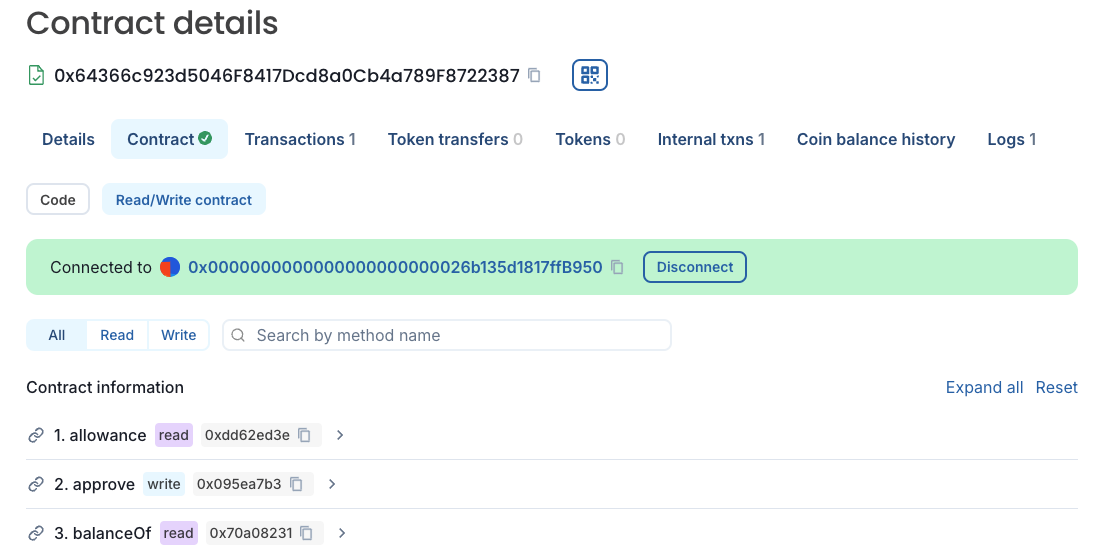
-
Find the
mintTofunction and expand the UI to mint yourself a few tokens. You can click theselfbutton to automatically add your address without needing to copy/paste. -
Once you've "earned" a few tokens, use
balanceOfto see how many tokens you have. You can also usegetAllScoresto get a list of everyone with the tokens, and how many they have.
Testing with free gas
If you don't have it yet, set up the Flow Wallet, connect, and try minting some more tokens. You'll see that the wallet automatically sponsors your gas:
Even better, the Flow Wallet is currently sponsoring transactions on mainnet too!
Conclusion
In this tutorial, you learned how to:
- Fund a wallet with testnet tokens from the Flow Faucet
- Deploy a contract on Flow EVM Testnet using Hardhat
- Interact with a contract using Flowscan
- Utilize automatically sponsored gas with the Flow Wallet on testnet and mainnet
You've now mastered the basics of deploying and interacting with EVM contracts on Flow. But this is just the beginning! Flow EVM's true power lies in its ability to combine the best of both worlds: EVM compatibility with Flow's native features.
In our Cross-VM Apps tutorial series, you'll learn how to supercharge your EVM applications by integrating them with Flow Cadence. You'll discover how to:
- Build hybrid applications that seamlessly connect to both Flow EVM and Flow Cadence
- Use Cadence's powerful features to enhance your EVM contracts
- Enable multi-call contract writes with a single signature
- Take advantage of Flow's native features like VRF and sponsored transactions
Ready to unlock the full potential of Flow EVM? Start with our Batched Transactions tutorial to learn how to build your first cross-VM application.