Use Flow Knowledge Base in Cursor
Cursor is an AI code editor that makes it easy to write code while building Flow apps.
Let's walk through how to setup Cursor for the best possible experience when writing applications on Flow.
Installation
Adding Flow docs lets you interact with our docs directly and get the most accurate answers to your questions.
- Go to Cursor Settings > Features > Docs and click "+ Add new doc".
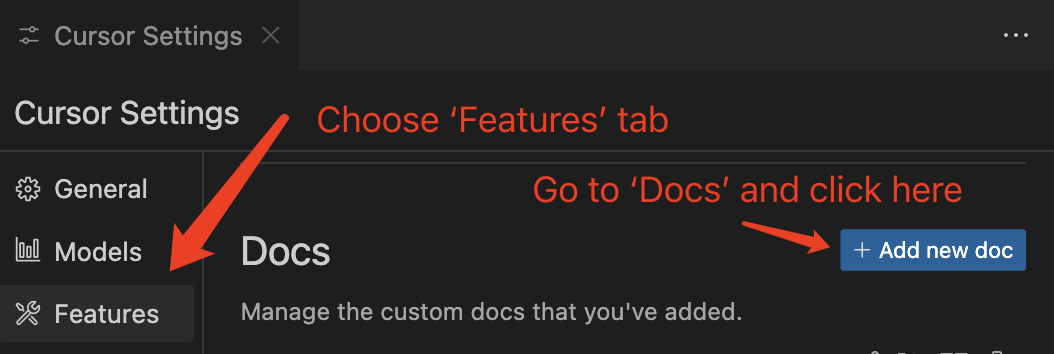
- Set Flow Docs:
- Enter the URL of the Flow docs:
https://developers.flow.com/toolsand press Enter.- Note: This will index all the docs. We're investigating why you need
/tools - Cursor will automatically detect the Flow docs and index them for you.
- Ensure the name is
Flow, and click "Confirm" to add the docs.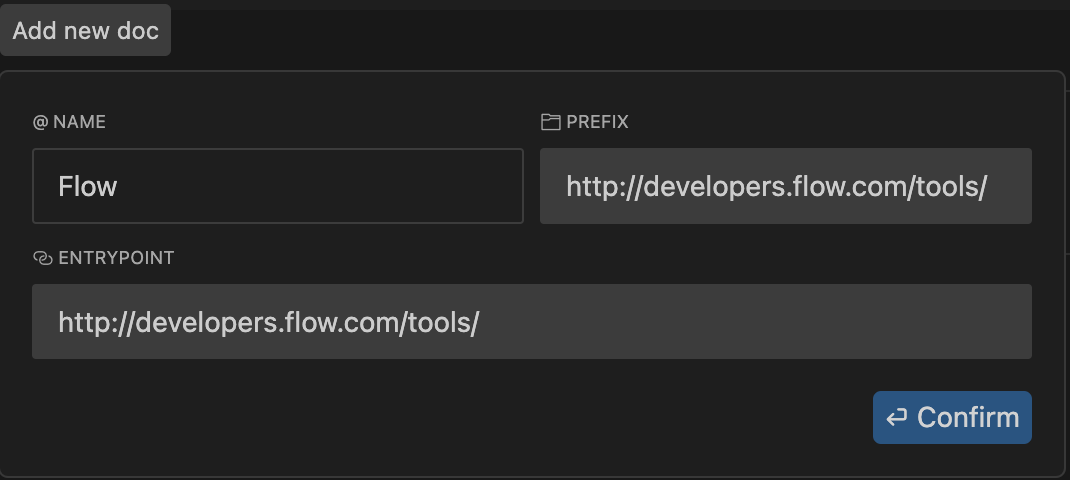
- Note: This will index all the docs. We're investigating why you need
- Set Cadence Docs: (Optional, but recommended)
- Click "+ Add new doc" again, now enter the URL of the Cadence docs:
https://cadence-lang.org/docs/and press Enter. - Same process as before, ensure the name is
Cadence, and click "Confirm" to add the docs.
- Click "+ Add new doc" again, now enter the URL of the Cadence docs:
- Now wait for Cursor to index the docs. You can check the progress in the Docs section of the settings. After the indexing is complete, you can start using the docs in Cursor.
Using Flow Docs in Cursor
You can then reference the Flow docs in your prompt with the @Flow symbol or @Cadence for the Cadence docs.
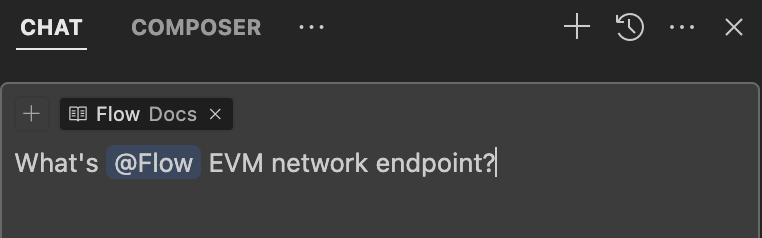
Best Practices
When using Cursor with Flow documentation:
- Use
@Flowwhen asking questions about Flow-specific concepts, tools, or ecosystem - Use
@Cadencewhen asking questions about Cadence programming language syntax or features - Be specific in your prompts to get more accurate and relevant answers
- Combine both
@Flowand@Cadencewhen working on cross-VM applications - Use the documentation to verify AI-generated code and ensure best practices
Troubleshooting
If you encounter any issues:
- Ensure both Flow and Cadence docs are properly indexed
- Try refreshing the documentation if answers seem outdated
- Check your internet connection as Cursor needs to access the documentation
- Verify the URLs are correct in your settings
- Contact Cursor support if issues persist